WeTransfer
WeTransfer is the simplest way to send your files around the world. Share large files and photos. Transfer up to 2GB free.
WeTransfer
Find out moreWho is WeTransfer for?
- Designers
- Freelancers
- Musicians
- Photographers
- Researchers
- Small Business Owners
- Students
- Teachers
- Videographers
- Writers
Why you should find out more
- Easy-to-Use Interface
- Secure & Reliable File Delivery
- Unlimited File Transfers
What are the benefits of WeTransfer?
- Easy-to-Use
- Fast
- Reliable
- Secure
WeTransfer is an online platform that allows users to send large files quickly and securely. It is a simple and reliable way to transfer files of any size, with no registration required. WeTransfer offers a range of features and benefits, including:
Product Benefits and Features
- Secure file transfers with no registration required
- Send files of any size
- Easy to use interface
- Share files with up to 20 people
- Add a personal message to your transfer
- Track the progress of your transfer
- Integrate with Dropbox, Google Drive, and OneDrive
- Free and paid plans available
Designers
Keep up to date about Collaboration Platforms offers like WeTransfer
Privacy| Features |
|---|
Help & Support
- What is WeTransfer?
- WeTransfer is a simple, reliable file-sharing service to send big files around the world.
- How do I send a file?
- You can send files up to 2GB for free using the WeTransfer website. To send larger files, you can upgrade to WeTransfer Plus.
- How do I receive a file?
- You will receive an email with a link to the file. Click the link to download the file to your computer.
- How do I delete a file?
- You can delete a file from your WeTransfer account by clicking the ‘Delete’ button next to the file.
- How do I add a password to my transfer?
- You can add a password to your transfer by clicking the ‘Add Password’ button when creating your transfer.
- How do I add a message to my transfer?
- You can add a message to your transfer by clicking the ‘Add Message’ button when creating your transfer.
- How do I add multiple files to my transfer?
- You can add multiple files to your transfer by clicking the ‘Add Files’ button when creating your transfer.
- How do I add multiple recipients to my transfer?
- You can add multiple recipients to your transfer by clicking the ‘Add Recipients’ button when creating your transfer.
- How do I know if my transfer was successful?
- You will receive an email notification when your transfer is complete. You can also check the status of your transfer in your WeTransfer account.
Comparisons
Collaboration Platforms for Designers
CyberSecurity & Antivirus for Designers
Data Storage and Backup for Designers
Collaboration Platforms for Freelancers

 WeTransfer / Project Express App
WeTransfer / Project Express App
 WeTransfer / Wrike
WeTransfer / Wrike WeTransfer / Remember The Milk
WeTransfer / Remember The Milk WeTransfer / ProofHub
WeTransfer / ProofHub
 WeTransfer / Glide
WeTransfer / Glide WeTransfer / BugHerd
WeTransfer / BugHerd WeTransfer / Textline
WeTransfer / Textline WeTransfer / G Suite
WeTransfer / G Suite
 WeTransfer / Toodledo
WeTransfer / Toodledo
 WeTransfer / Nozbe
WeTransfer / Nozbe WeTransfer / HipChat
WeTransfer / HipChat WeTransfer / Google Chat
WeTransfer / Google Chat
 WeTransfer / GoProof
WeTransfer / GoProof WeTransfer / Filestage
WeTransfer / Filestage WeTransfer / PipelineDeals
WeTransfer / PipelineDeals
CyberSecurity & Antivirus for Freelancers

 WeTransfer / Passpack
WeTransfer / Passpack WeTransfer / Online Payment Service | Amazon Pay
WeTransfer / Online Payment Service | Amazon Pay WeTransfer / Symantec Endpoint Protection
WeTransfer / Symantec Endpoint Protection
 WeTransfer / Trend Micro
WeTransfer / Trend Micro
 WeTransfer / JotForm
WeTransfer / JotForm WeTransfer / Wufoo
WeTransfer / Wufoo WeTransfer / LastPass
WeTransfer / LastPass
 WeTransfer / Dashlane
WeTransfer / Dashlane WeTransfer / KeePass
WeTransfer / KeePass WeTransfer / RoboForm
WeTransfer / RoboForm
 WeTransfer / HelloSign
WeTransfer / HelloSign WeTransfer / SignEasy
WeTransfer / SignEasy
 WeTransfer / SignRequest
WeTransfer / SignRequest WeTransfer / SecureSafe
WeTransfer / SecureSafe WeTransfer / Tresorit
WeTransfer / Tresorit WeTransfer / pCloud
WeTransfer / pCloud
 WeTransfer / Signable
WeTransfer / Signable
Data Storage and Backup for Freelancers
File Sharing for Freelancers
Collaboration Platforms for Musicians
Collaboration Platforms for Photographers
Collaboration Platforms for Researchers
CyberSecurity & Antivirus for Researchers
Collaboration Platforms for Small Business Owners
 WeTransfer / JIRA
WeTransfer / JIRA
 WeTransfer / Slack
WeTransfer / Slack
WeTransfer / Later
 WeTransfer / Slite
WeTransfer / Slite WeTransfer / SpatialChat
WeTransfer / SpatialChat WeTransfer / Alfresco
WeTransfer / Alfresco WeTransfer / Hootsuite
WeTransfer / Hootsuite WeTransfer / 8x8
WeTransfer / 8x8 WeTransfer / SurveyGizmo
WeTransfer / SurveyGizmo
 WeTransfer / Cisco Webex
WeTransfer / Cisco Webex
 WeTransfer / Workzone
WeTransfer / Workzone
CyberSecurity & Antivirus for Small Business Owners

 WeTransfer / 1password
WeTransfer / 1password WeTransfer / Adyen
WeTransfer / Adyen WeTransfer / McAfee Total Protection
WeTransfer / McAfee Total Protection WeTransfer / Kaspersky Total Security
WeTransfer / Kaspersky Total Security WeTransfer / Auvik
WeTransfer / Auvik WeTransfer / Webroot SecureAnywhere
WeTransfer / Webroot SecureAnywhere WeTransfer / Acronis Cyber Protection
WeTransfer / Acronis Cyber Protection WeTransfer / Veeam Data Protection
WeTransfer / Veeam Data Protection WeTransfer / Commvault Data Protection
WeTransfer / Commvault Data Protection
 WeTransfer / Telesign
WeTransfer / Telesign WeTransfer / Mblox
WeTransfer / Mblox
 WeTransfer / Google Cloud Platform
WeTransfer / Google Cloud Platform WeTransfer / Fraud.org
WeTransfer / Fraud.org WeTransfer / M-Files
WeTransfer / M-Files
 WeTransfer / DocuSign
WeTransfer / DocuSign WeTransfer / DocuShare
WeTransfer / DocuShare WeTransfer / DocuWare Cloud
WeTransfer / DocuWare Cloud
 WeTransfer / Auth0
WeTransfer / Auth0 WeTransfer / Bravura Security
WeTransfer / Bravura Security WeTransfer / ContractSafe
WeTransfer / ContractSafe WeTransfer / ContractWorks
WeTransfer / ContractWorks WeTransfer / CobbleStone Systems
WeTransfer / CobbleStone Systems
 WeTransfer / SignNow
WeTransfer / SignNow WeTransfer / RightSignature
WeTransfer / RightSignature
 WeTransfer / eSign Genie
WeTransfer / eSign Genie WeTransfer / Compliance Solutions
WeTransfer / Compliance Solutions WeTransfer / SpringCM
WeTransfer / SpringCM WeTransfer / NortonLifeLock
WeTransfer / NortonLifeLock WeTransfer / Juro
WeTransfer / Juro
Data Storage and Backup for Small Business Owners

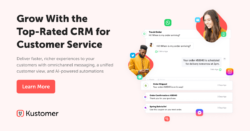 WeTransfer / Kustomer
WeTransfer / Kustomer
 WeTransfer / Microsoft OneDrive
WeTransfer / Microsoft OneDrive WeTransfer / Hightail
WeTransfer / Hightail WeTransfer / Appian
WeTransfer / Appian
 WeTransfer / SugarCRM
WeTransfer / SugarCRM
 WeTransfer / Formstack
WeTransfer / Formstack WeTransfer / Clover Point of Sale
WeTransfer / Clover Point of Sale WeTransfer / Act-On
WeTransfer / Act-On WeTransfer / OrderCup
WeTransfer / OrderCup WeTransfer / Shiply
WeTransfer / Shiply
 WeTransfer / Data Ladder
WeTransfer / Data Ladder WeTransfer / LeadsRx
WeTransfer / LeadsRx WeTransfer / Forcepoint Security Solutions
WeTransfer / Forcepoint Security Solutions WeTransfer / Leadfeeder
WeTransfer / Leadfeeder WeTransfer / ZoomInfo
WeTransfer / ZoomInfo WeTransfer / InsideView
WeTransfer / InsideView WeTransfer / Conga
WeTransfer / Conga
 WeTransfer / Domo
WeTransfer / Domo
File Sharing for Small Business Owners
Technology for Small Business Owners
File Sharing for Students
Technology for Students
Other Collaboration Platforms

 WeTransfer / Smartsheet
WeTransfer / Smartsheet
 WeTransfer / Citrix Podio
WeTransfer / Citrix Podio
 WeTransfer / Airtable
WeTransfer / Airtable WeTransfer / WorkOtter
WeTransfer / WorkOtter
 WeTransfer / Quickbase
WeTransfer / Quickbase
 WeTransfer / Adobe Workfront
WeTransfer / Adobe Workfront
 WeTransfer / Accelo
WeTransfer / Accelo WeTransfer / Workfront
WeTransfer / Workfront WeTransfer / Brandfolder
WeTransfer / Brandfolder
 WeTransfer / Cisco
WeTransfer / Cisco WeTransfer / Avid Media Composer
WeTransfer / Avid Media Composer
WeTransfer / Yesware
 WeTransfer / BravoSolution
WeTransfer / BravoSolution WeTransfer / Zingle
WeTransfer / Zingle WeTransfer / ProofHQ
WeTransfer / ProofHQ WeTransfer / Ziflow
WeTransfer / Ziflow WeTransfer / Arena PLM
WeTransfer / Arena PLM WeTransfer / Elemica
WeTransfer / Elemica
Other CyberSecurity & Antivirus

WeTransfer / Spin Technology
 WeTransfer / AdsPower Anti-detect Browser
WeTransfer / AdsPower Anti-detect Browser
 WeTransfer / ClickUp™
WeTransfer / ClickUp™
 WeTransfer / Quickbase
WeTransfer / Quickbase
 WeTransfer / Talend
WeTransfer / Talend
 WeTransfer / Informatica
WeTransfer / Informatica WeTransfer / Adeptia
WeTransfer / Adeptia WeTransfer / Heap Analytics
WeTransfer / Heap Analytics
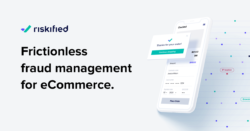 WeTransfer / Riskified
WeTransfer / Riskified
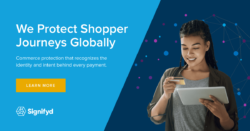 WeTransfer / Signifyd
WeTransfer / Signifyd WeTransfer / Kount
WeTransfer / Kount WeTransfer / NoFraud
WeTransfer / NoFraud WeTransfer / Fraud.net
WeTransfer / Fraud.net WeTransfer / Sift Science
WeTransfer / Sift Science WeTransfer / Iovation
WeTransfer / Iovation WeTransfer / Ethoca
WeTransfer / Ethoca
 WeTransfer / Amazon Web Services
WeTransfer / Amazon Web Services
 WeTransfer / Cisco
WeTransfer / Cisco WeTransfer / Qlik
WeTransfer / Qlik
 WeTransfer / Okta
WeTransfer / Okta WeTransfer / Ping Identity
WeTransfer / Ping Identity
 WeTransfer / SecureAuth
WeTransfer / SecureAuth WeTransfer / SailPoint
WeTransfer / SailPoint WeTransfer / Avatier
WeTransfer / Avatier WeTransfer / Orderbot
WeTransfer / Orderbot WeTransfer / Compliance Monitor
WeTransfer / Compliance Monitor WeTransfer / CobbleStone Software
WeTransfer / CobbleStone Software WeTransfer / simPRO
WeTransfer / simPRO
Other Data Storage and Backup

 WeTransfer / MASV
WeTransfer / MASV
 WeTransfer / Airtable
WeTransfer / Airtable
 WeTransfer / Quickbase
WeTransfer / Quickbase
 WeTransfer / Talend
WeTransfer / Talend
 WeTransfer / Informatica
WeTransfer / Informatica
 WeTransfer / MuleSoft
WeTransfer / MuleSoft WeTransfer / Adeptia
WeTransfer / Adeptia
 WeTransfer / SnapLogic
WeTransfer / SnapLogic WeTransfer / SAP Data Services
WeTransfer / SAP Data Services WeTransfer / Pluralsight
WeTransfer / Pluralsight WeTransfer / Microsoft Azure Integration Services
WeTransfer / Microsoft Azure Integration Services WeTransfer / Dell Boomi AtomSphere
WeTransfer / Dell Boomi AtomSphere WeTransfer / Heap Analytics
WeTransfer / Heap Analytics
 WeTransfer / FraudLabs Pro
WeTransfer / FraudLabs Pro WeTransfer / NoFraud
WeTransfer / NoFraud
 WeTransfer / Amazon Web Services
WeTransfer / Amazon Web Services WeTransfer / Autodesk
WeTransfer / Autodesk
 WeTransfer / Formidable Forms
WeTransfer / Formidable Forms WeTransfer / FormKeep
WeTransfer / FormKeep WeTransfer / Optimizely
WeTransfer / Optimizely WeTransfer / Qlik
WeTransfer / Qlik
 WeTransfer / VWO
WeTransfer / VWO WeTransfer / ContentSquare
WeTransfer / ContentSquare WeTransfer / OpenText
WeTransfer / OpenText WeTransfer / DocuXplorer
WeTransfer / DocuXplorer WeTransfer / OrderWise
WeTransfer / OrderWise WeTransfer / SellerActive
WeTransfer / SellerActive WeTransfer / K2 Process Automation
WeTransfer / K2 Process Automation WeTransfer / SpendHQ
WeTransfer / SpendHQ
 WeTransfer / Tableau
WeTransfer / Tableau
 WeTransfer / Power BI
WeTransfer / Power BI








